To send a message through ScoutBook:
- Go to https://www.scoutbook.com and login using your credentials.
- Once Logged in, click on “My Dashboard” at the top of the page.
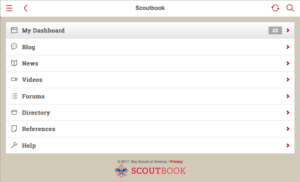
- On your dashboard page, click on the “Send Message” button under the Messages heading (you may need to click on Messages to get this button to appear).
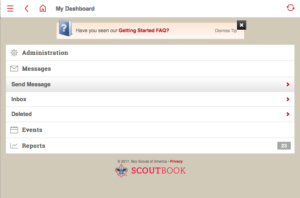
- This should pull up a “Select Recipients” page. Parents will see only a list of Scout Leaders, while both Scouts and Scout Leaders should see three lists of Leaders, Parents and Scouts (if not, contact Troop leaders know). The shortest list will be Scouts, sinced it only shows those scout with personal emails that have been invited within ScoutBook by their parents.
- If you want to send a Troop-wide message, choose “Select All” for all columns.
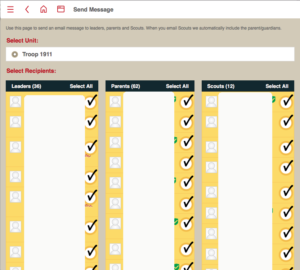
- Scroll down to bottom of that same page, where you can fill in your email Subject, Message (body text), and if you have attachments, there is a button that allows you to upload files to be included. The “Use BCC” option will send a copy to your own email so you know it went out.
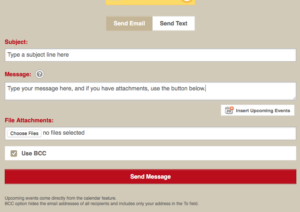
- Hit “Send Message”
Please Note:
- All parents should have the option to send any or all Scout leaders (but not scouts or other parents) either email or text messages.
- All Troop leaders set up in ScoutBook should be able to send email and/or text messages (for those that provide cell #s) to all troop leaders, parents and scouts.
- All Scouts invited by their parents to connect with a personal email address to Scoutbook should be able to email and/or text messages (for those that provide cell #s) to all troop leaders, parents and other scouts.